

When you hit the Accounts tab you will see this:
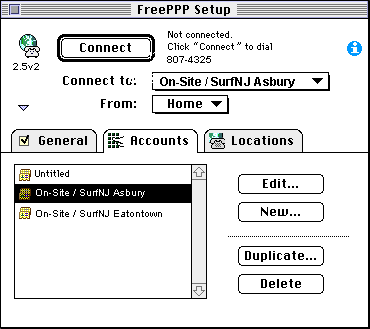
You will probably not have anything except the Untitled account set up already so, you'll have to create a new one for On-Site / SurfNJ! Just hit the New... button and this screen will come up:
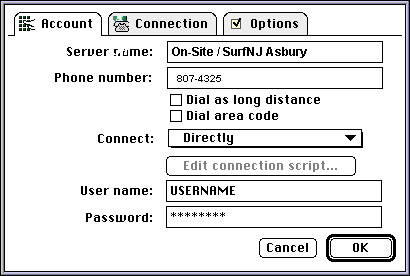
Above is a good example of what the setup would look like. If you only have one local dialup number to our service, you can just type On-Site / SurfNJ in the Server name field. I like to have different connections set up for each dialup location so I do it that way.
The Phone number field should be entered in the format specified above. It is very important that you place parentheses around the area code, since that is the format we will use when we set up your location later on.
The checkbox for Dial as long distance will force the modem to dial the numbers as if it were long-distance even if the number is local. The checkbox for Dial area code will force the modem to dial the area code even if it matches the area code of your current location. You probably don't want either one.
The Connect pickbox allos you to choose whether you want to connect Directly (really using Password Authentication Protocol, otherwise known as PAP), Using a Connection Script, or using a Terminal Window. Direct connections are easier and more secure so I'd reccomend that, but if you want to connect via the Connection Script or the Terminal Window I have linked to some instructions. The Terminal Window is sometimes useful for troubleshooting.
The User name and Password fields are where you must put your username and password if you are connecting Directly. Do not type in "USERNAME" as I have done above, but type in your On-Site / SurfNJ username instead.
Once you have set this up, hit the Connection tab to set up the connection parameters and the Options tab to set up account options. Once you have finished, hit the OK button to return to the main FreePPP Setup screen.

On-Site Computer Service, Inc © 1998
732-774-7181
Last Updated 07/16/13