

It may at times be necessary to use the Terminal Window to connect rather than the direct connection meathod. This way you get to manually type in your On-Site / SurfNJ username and password and see error messages as they are returned to you. It can sometimes be especially useful if you think there is a problem with your account.
To set FreePPP to use a terminal window, simply select Using Terminal Window from the Connect pickbox in the Account Setup Screen of the FreePPP Setup Utility like so:
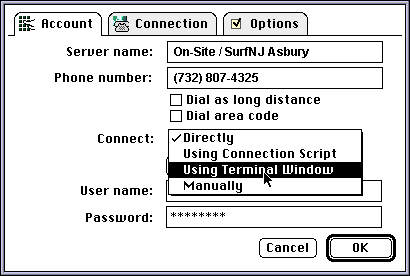
Once you have done so, hit the OK button and try to connect using that Account within the FreePPP Setup screen. Once you hit the Connect button , your modem should dial, and you should get a screen which looks like this:
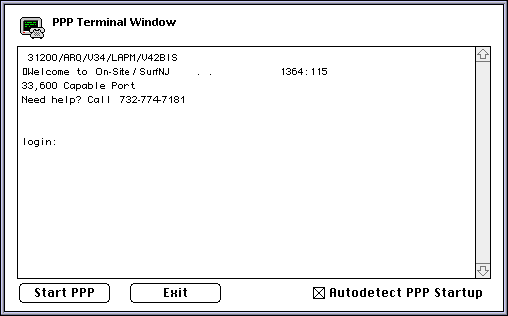
If you don't see this there is either something wrong with your modem or your phone line. Probably. You can call our tech support line if you need help at this stage.
But if you do see this screen you just need to type in your On-Site / SurfNJ username in response to the login: prompt and your On-Site / SurfNJ password in response to the Password: prompt. If all goes well you will get a bunch of funny-looking garbage characters streaming across the screen.
At this point hit the Start PPP button and a PPP connection should result. If you would rather not start a connection now, or for some reason your attempt to connect did not work, just hit the Exit button to go back to where you were.
That stuff at the top of the screen is the connection speed and protocol I used for this example. I happen to have a 33.6 capable modem so my connection speed is 31200 (not too shabby but not perfect). Your results may vary, but probably not too much. Certain modems set in certain ways will return your port speed rather than your connection speed, which should be significantly faster then your actual connection, but there is no reason to be alarmed at this either.

On-Site Computer Service, Inc © 1998
732-774-7181
Last Updated 07/16/13