

When you hit the Locations tab here is what you will see:

It probably already has a location named Home, so you can just hit the Edit button to set it up. If you want to make new locations (useful for people who drap laptops to and from work for example) you can just hit the new button and do what comes natural. When you do that, here is what you'll see.
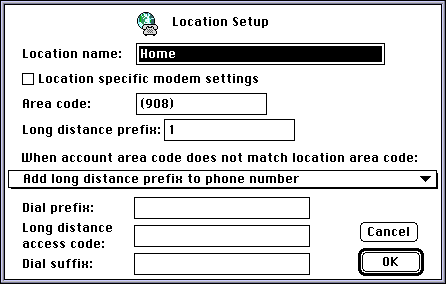
Set it up as you see it above (substituting your own area code of course) and it will dial the area code and prefix if you are dialing a number that is not in the same area code. It is important that you mtach area code formats exactly which is why I insisted that we set up the area code with parentheses on an earlier page when we were defining the phone number in the Account Setup.
Of course if you are using a desktop Mac that never moves between area codes and only calls one number you can ignore all this setup and refrain from entering in an area code at all. Just enter in the phone number and set it to ignore the area code. But Powerbook users will grow to love this feature.
The Dial prefix setting is nice if you occasionally use an office line which must dial 9 (or anything else) to get an outside line. Otherwise leave it blank.
The Long distance access code can be used to access an alternative long distance company if needs be, or possibly enter in an access code if you have roommates that aren't good at adding up their phone bill every month.
I can't imagine what the Dial suffix could be used for, but if it makes sense to you, you'll probably already know what to put there.
When you are done, hit the OK button to go back to the Locations Setup Screen. If you followed my instructions to the letter you should now be ready to try connecting. Make sure nobody is using the phone line you're about to dial out on and then try connecting.

On-Site Computer Service, Inc © 1998
732-774-7181
Last Updated 07/16/13