FTP basic help for On-Site / SurfNJ Customers
![]() The WS_FTP program is a user friendly program
for transferring files from one computer to another. The On-Site / SurfNJ server is a
computer which holds On-Site / SurfNJ customer accounts. Each account is a directory which
holds files and other directories. Let's define a few things before we continue with the
tutorial.
The WS_FTP program is a user friendly program
for transferring files from one computer to another. The On-Site / SurfNJ server is a
computer which holds On-Site / SurfNJ customer accounts. Each account is a directory which
holds files and other directories. Let's define a few things before we continue with the
tutorial.
FTP File Transfer Protocol; a protocol which performs transfers of files over a
network (eg. Internetwork).
Files and Directories In computers files and directories are kept for organization.
A file can perform different duties such as execute, alias, etc. A directory is a folder
which holds files and other folders.
Example: On your desk is a form, envelope, manila folder, and a letter. The form and letter are files while the envelope and manila folder are directories. The letter can be kept in the envelope and the form in the manila folder. The envelope which holds the letter can also be kept in the manila folder.
Path A path is the location of a certain file or folder in a computer.
Example: From the example above let's find the path for the letter. First we must go to the manila folder to get to the envelope then to the letter. So the path would look something like this:
manila folder\envelope\letter
Now lets find the path for the form. We must go to the manila folder to get to the form. So the path would look like this:
manila folder\form
In technical terms, to go up on directory (eg. To get from manila folder\envelope\
to manila folder\) '..' is the symbol to use.
Upload: To transfer files from your computer to another computer.
Download: To transfer files from one computer to your computer.
Let's begin by running WS FTP. A connection window will appear which will ask for
three of the basic things for ftp host name, username, and password.
Enter the following information for each field.
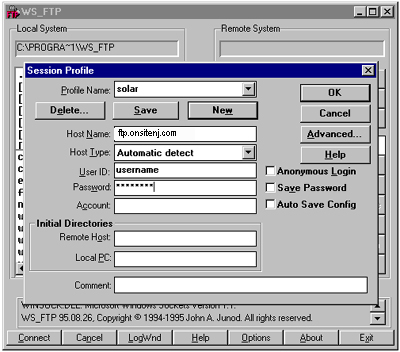
Once you log on a window divided vertically will appear. The left side of the window are
all the files (bottom) and directories (top) of your computer. The right side are all the
files (bottom) and directories (top) of your On-Site / SurfNJ account on the server.
Warning: Do not remove any of the files that exist in your
account that you did not put in there. These files are essential to your account. To
navigate from one directory to another double click the directory to get in the
directory. To move up one directory double click the '..'.
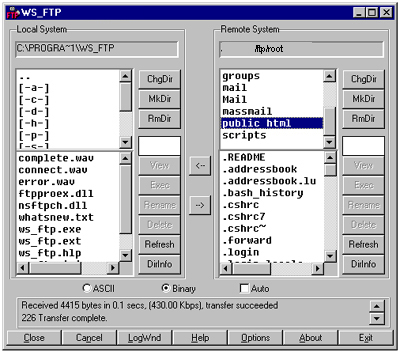
To Upload:
To upload files we must transfer from left to right with WS FTP. Select the file
you wish to upload by clicking on it and click the right arrow button. Make sure you want
to upload it to the proper directory in the server.
Example: We want to create a webpage and upload it to the server so it can be seen by the world. You are finished creating a webpage and saved it as index.html You find the file on the left in the specified path C:\Documents\index.html using WS FTP. Next we want to put it in the public_html directory of your account in On-Site / SurfNJ. Wait! You do not have a public_html directory so let's create one by simply clicking MkDir (make directory) on the right side and type public_html in the field that appears. Now that you have a public_html directory we must first go in it by double clicking it. Finally, click the index.html file and click the right arrow.
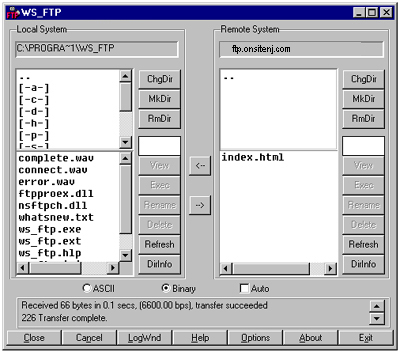
To Download:
To download we must transfer files from right to left. Downloading and uploading are
exactly the same except that the direction is from right to left.
Example: You want to download Netscape Communicator. When downloading from a public FTP site anonymous logins are permitted, in other words, the username will be anonymous and the password is your On-Site / SurfNJ email address, (your On-Site / SurfNJ username)@surfnj.net. Click the Anonymous Login option and enter your email address as the password. We must get to the /pub/tcpip/win95 directory so double click pub then tcpip then win95. There is a file called cb32e405.exe click on it and select which path you want to save it then click the left button.
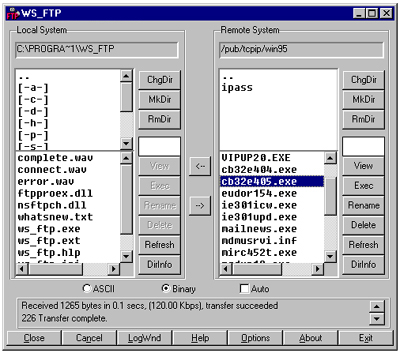
If you do not have WS FTP you can download it by clicking
here
If you want to know more about WS FTP visit their site at www.wsftp.com.

On-Site Computer Service, Inc © 1998
732-774-7181
Last Updated 07/16/13