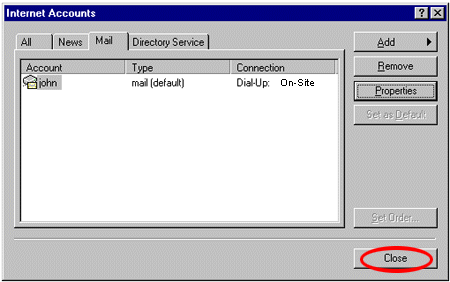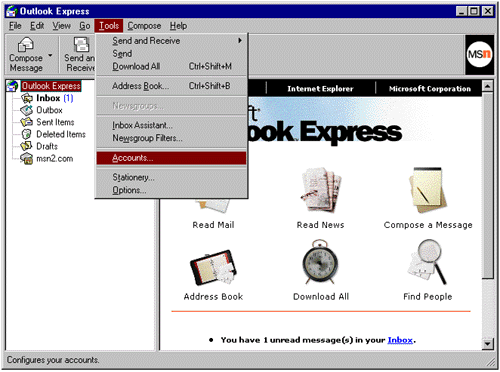
Another window will appear with an Add button. Click this button then Mail...
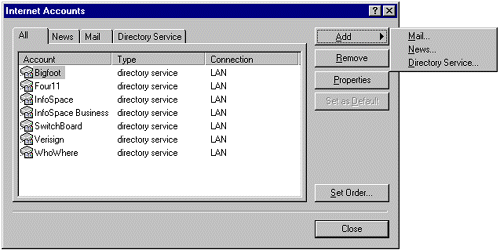
This will run a Setup Wizard which will should look like this

Type your full name as you would like it to appear in the from field when you send your email then click Next
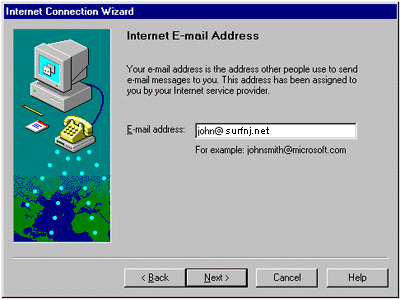
Now enter your On-Site / SurfNJ email address which should be (your On-Site / SurfNJ username)@surfnj.net then click Next.
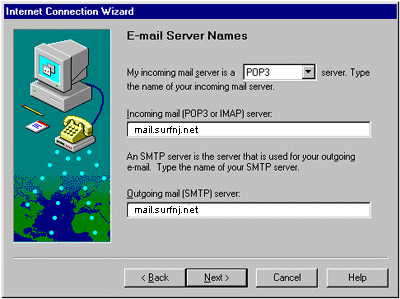
The On-Site / SurfNJ Incoming mail(POP3) server is mail.surfnj.net and the Outgoing mail(SMTP) server is also mail.surfnj.net. Enter these server names in the proper fields and click Next
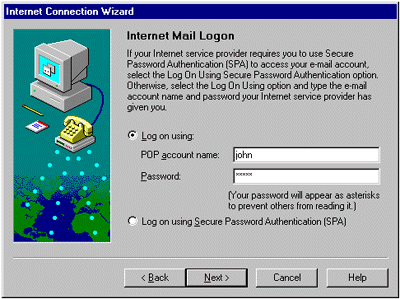
You must now provide your POP account name and Password which is just your On-Site / SurfNJ username and password, respectively. Click Next to continue.
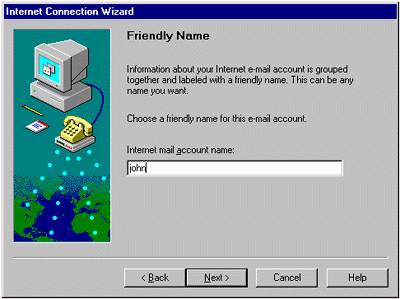
Now you must choose a name for this email configuration. Choosing your username is fine. Click Next to continue.
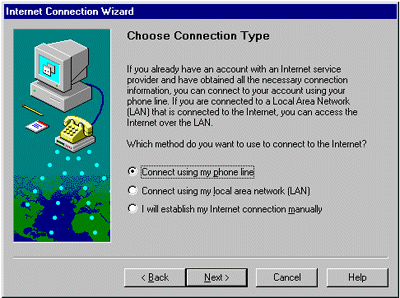
Then you must choose what type of connection you have to the internet. If you dial up to the internet choose Connect using my phone line. If you are connected to a Local Area Network (LAN) at work or school, then choose Connect using my local area network (LAN). Click Next to continue.

Since most connections are via phone line, choosing Connect using my phone line is what this support page will support. You must now choose a Dial Up connection for which you want to use when retrieving mail using Outlook Express. Then click Next.
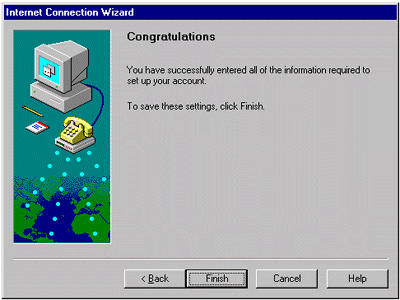
That's it! Click Finish. You are now read to use Outlook Express for sending and recieving email. If you want to be able to use Outlook Express for reading newsgroups click here. If not click 'Close'